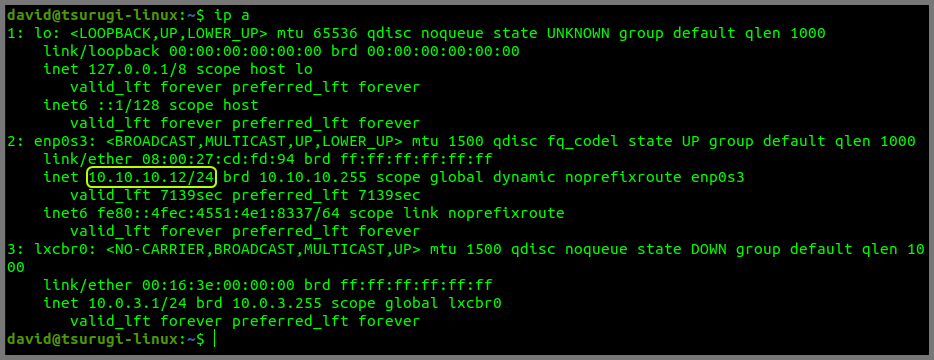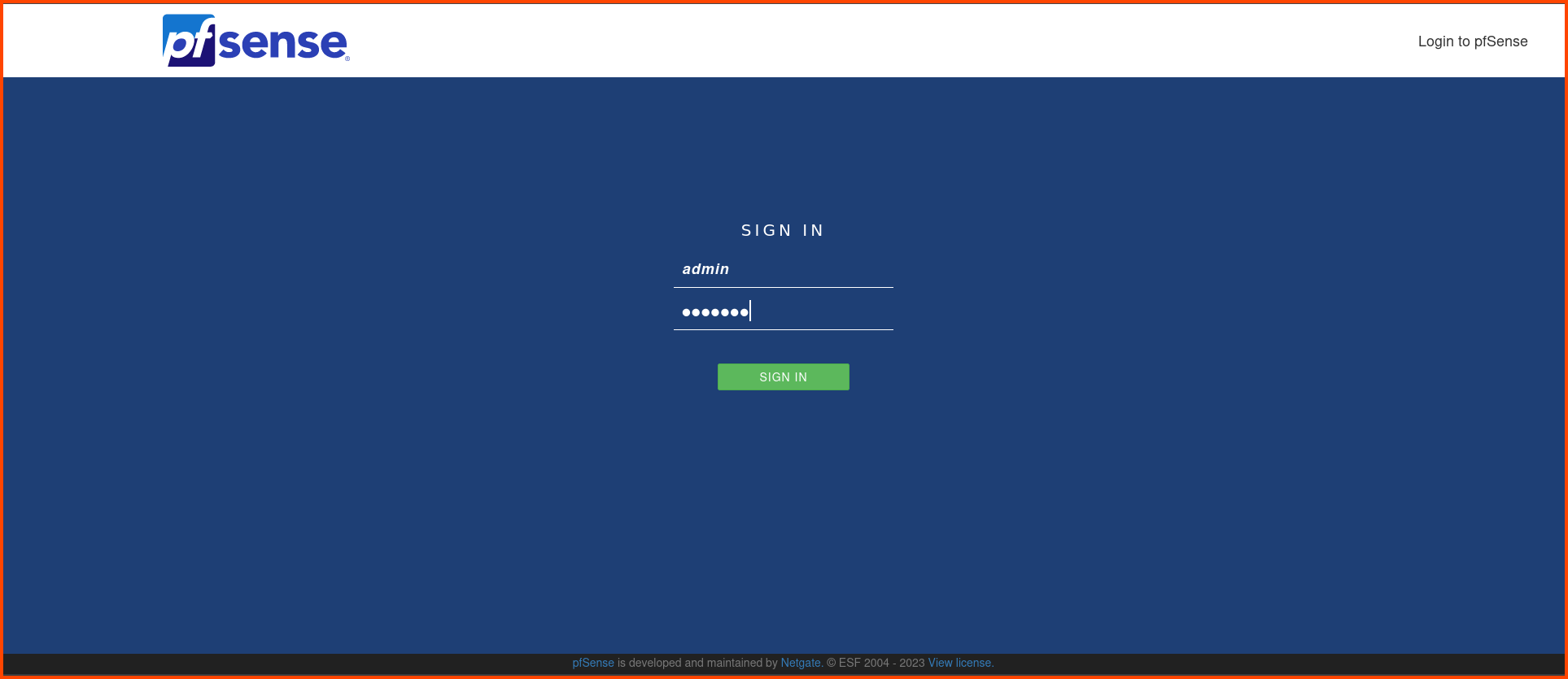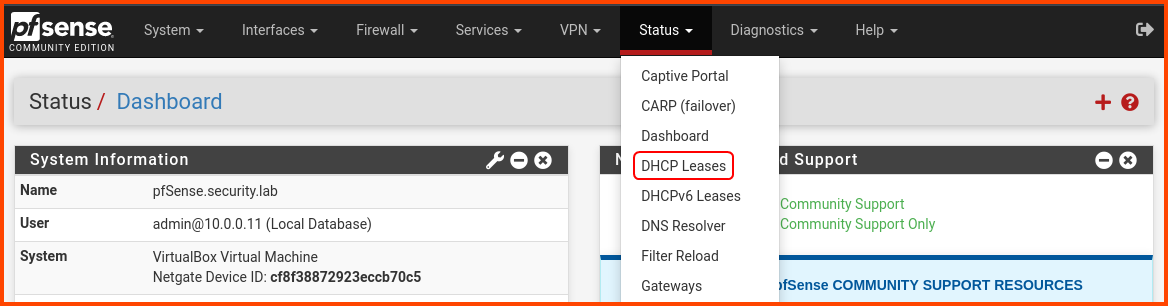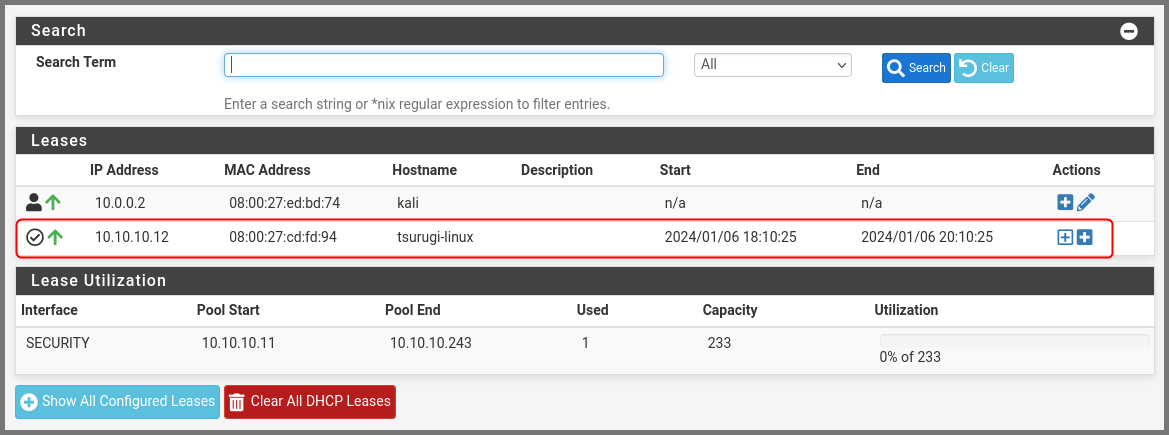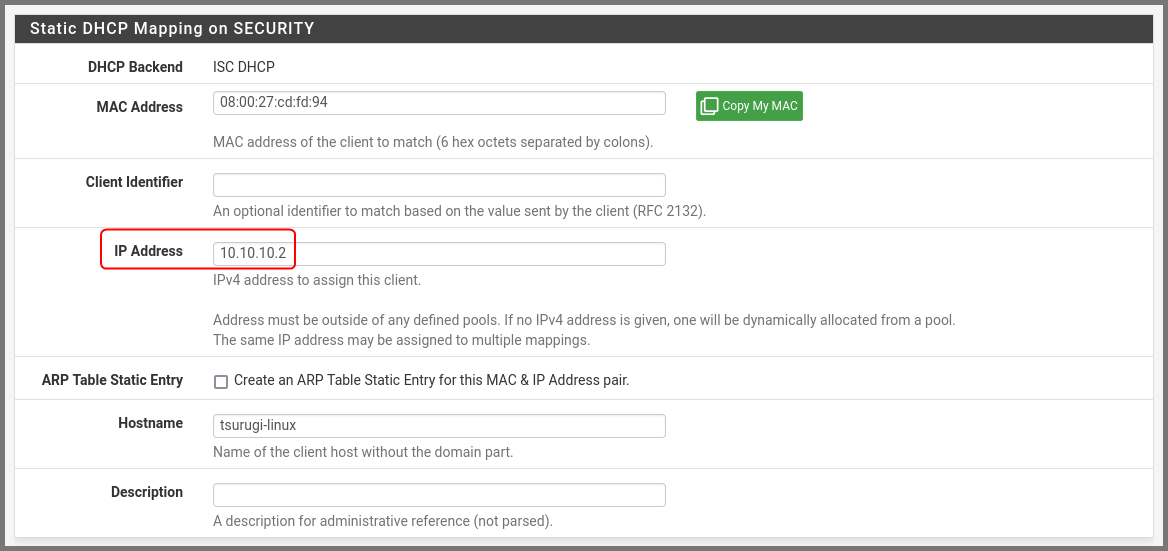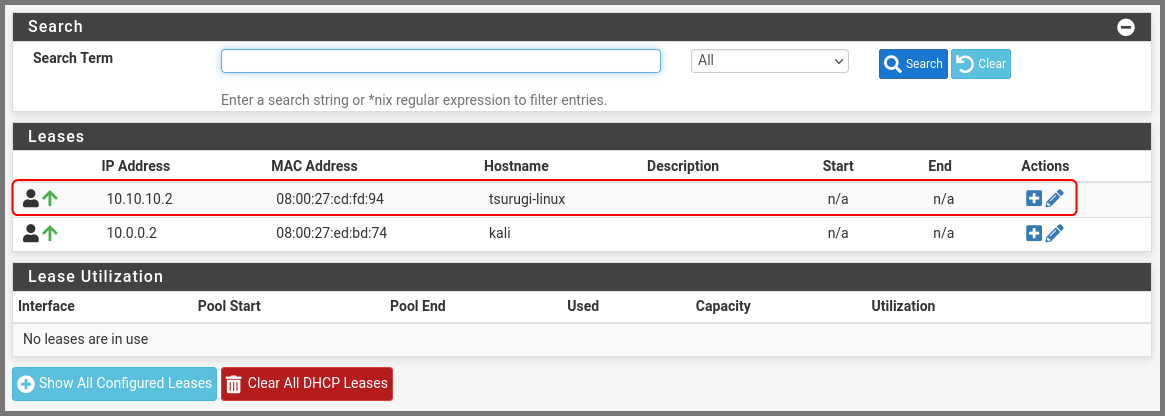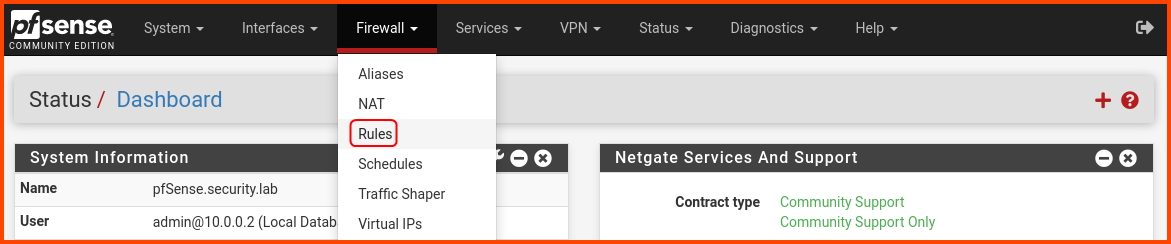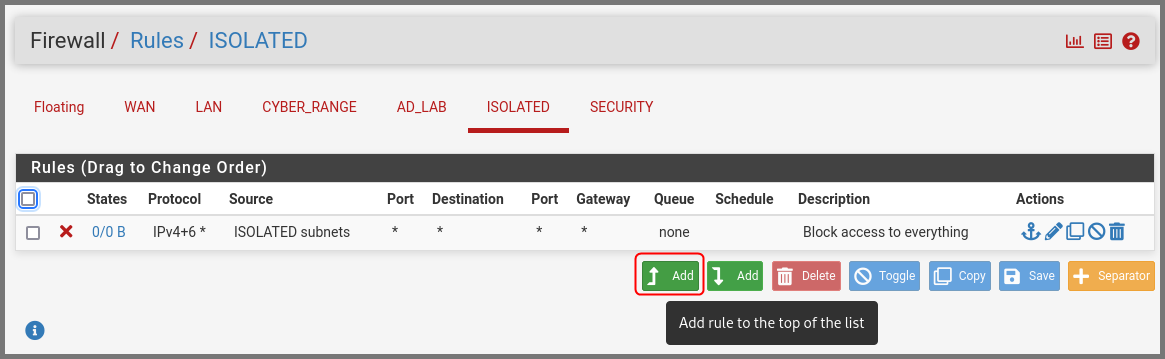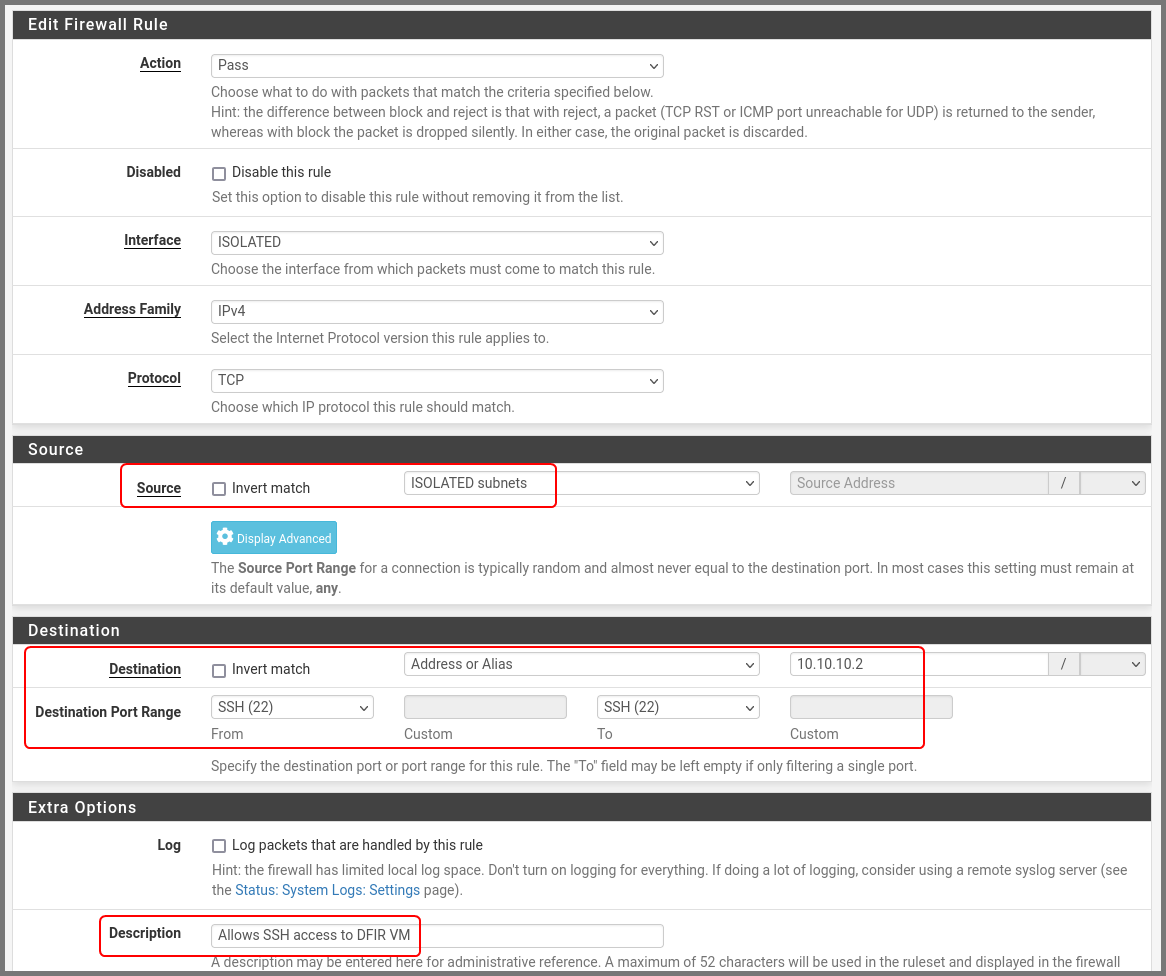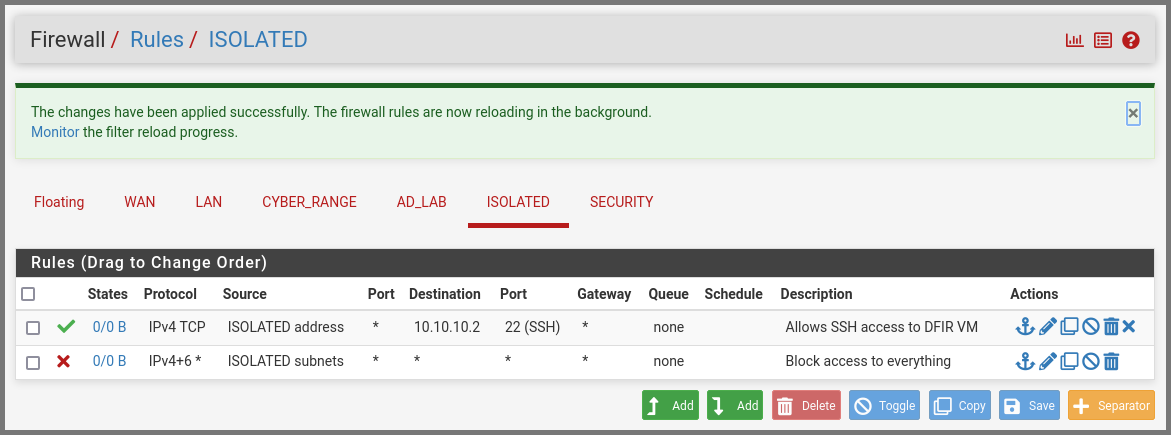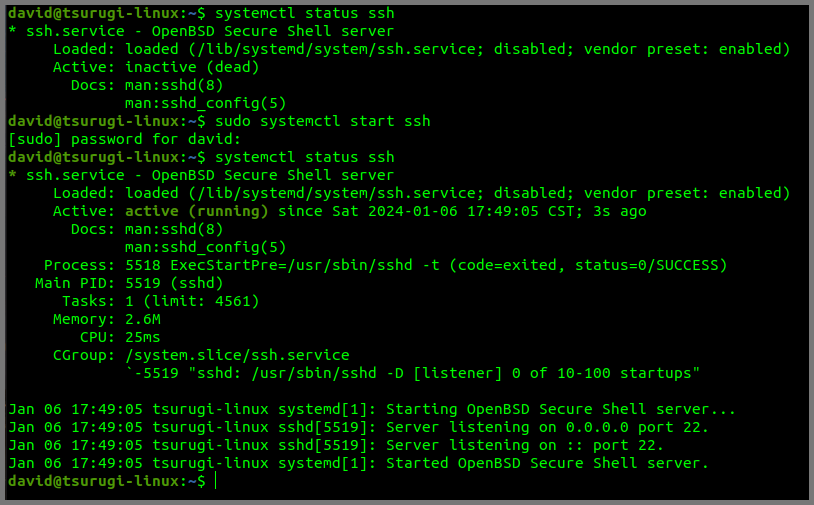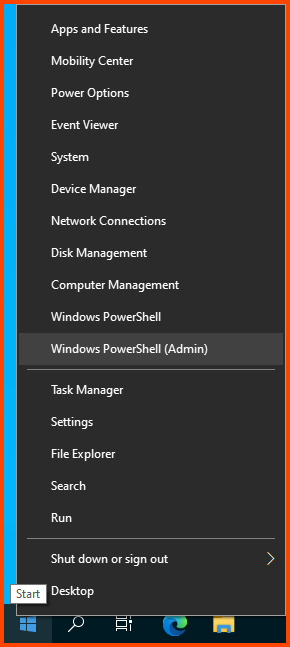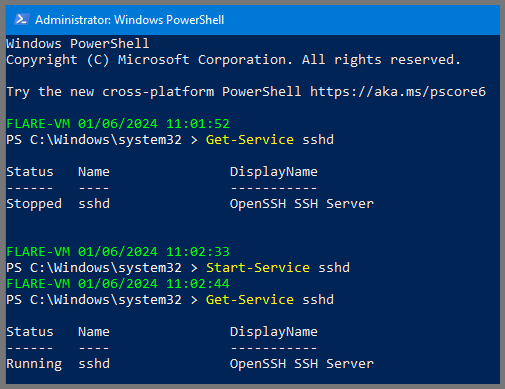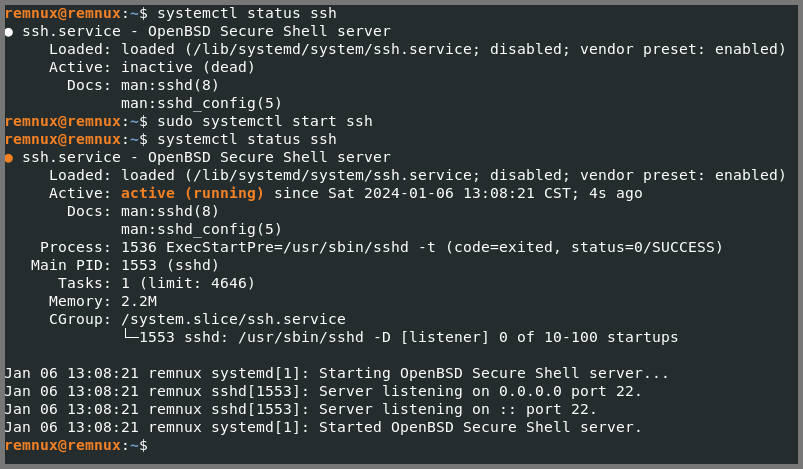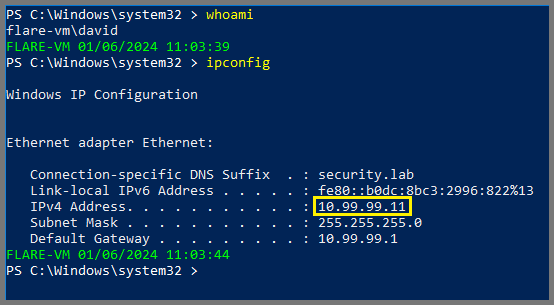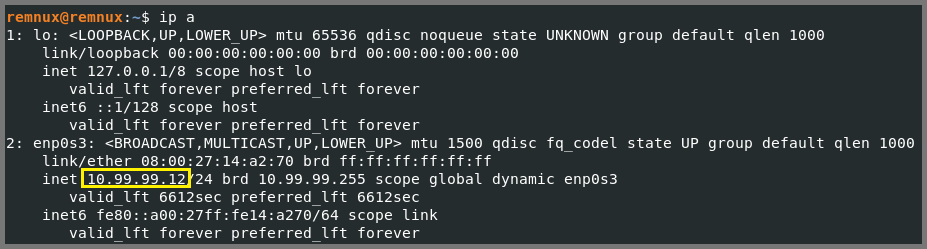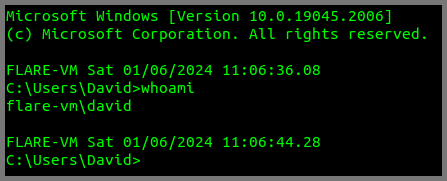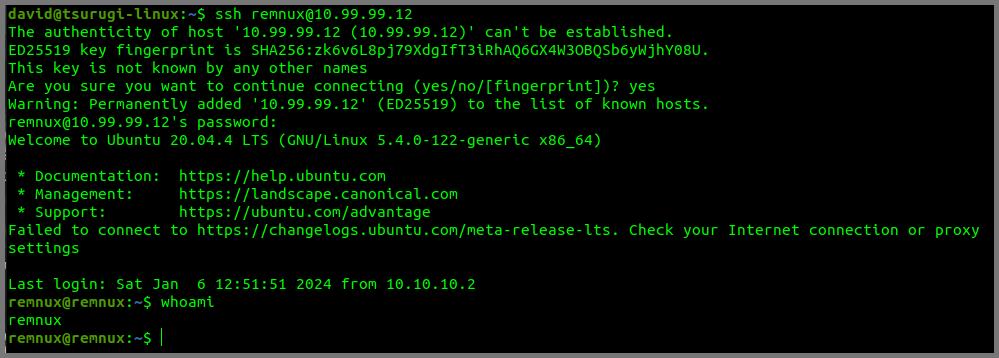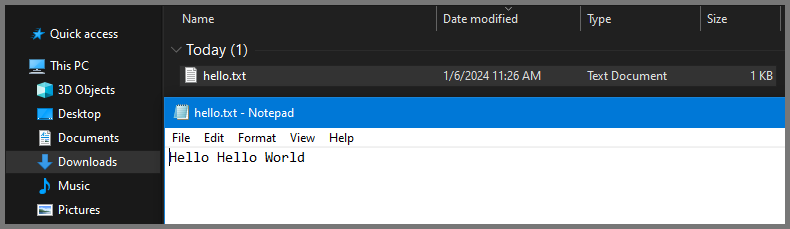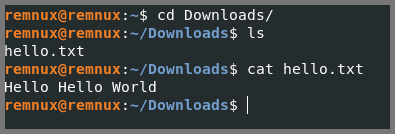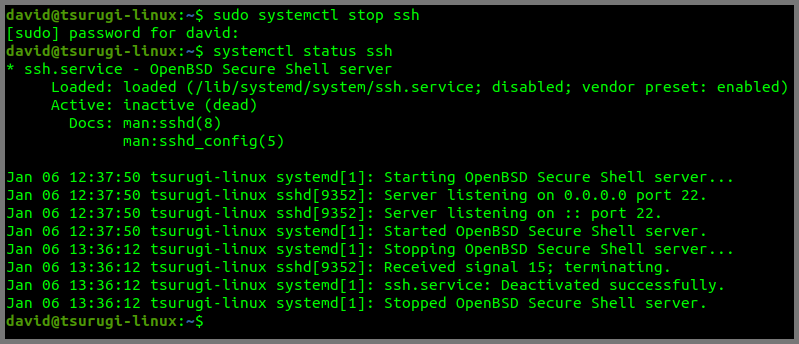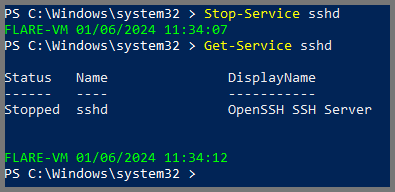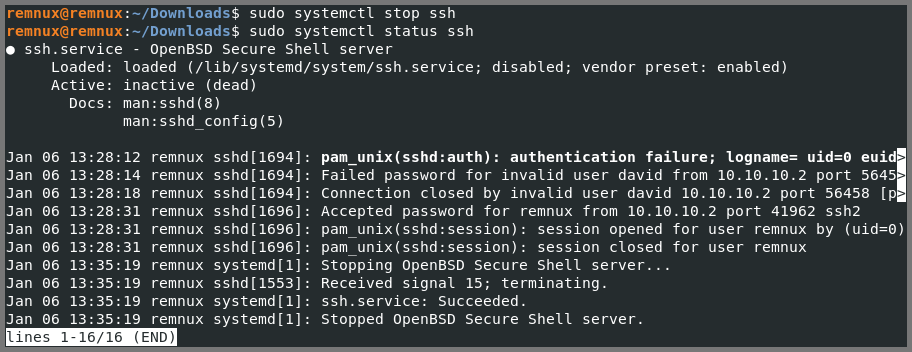Building a Virtual Security Home Lab: Part 11 - Transferring Files to Malware Analysis Lab
A step-by-step guide for building your very own Cybersecurity Home Lab using VirtualBox
Banner Background by logturnal on Freepik
Hacker Image by catalyststuff on Freepik
In this module, we will see how we can transfer files using SCP from “Tsurugi Linux” which is on the SECURITY subnet to VMs on the ISOLATED subnet.
I recommend this approach to get Malware Samples into the Malware Analysis Lab. We can use other methods for transferring files to these VMs but since we are dealing with Malware I want to keep the samples isolated from the Internet and the host machine filesystem.
Tsurugi Linux Static IP Assignment
Start the pfSense VM if it is shut down. Once pfSense is up and running. Start the Tsurugi Linux VM. One the terminal and run the following command:
1
ip a
Tsurugi Linux has been assigned the IP Address 10.10.10.12 by the DHCP server.
Start the Kali Linux VM and log into the pfSense Web UI.
From the navigation bar select Status -> DHCP Leases.
In the Leases section find Tsurugi Linux. Click on the hollow “+” icon (Add Static IP) on the right-hand side.
In the IP Address field enter 10.10.10.2. Scroll to the bottom and click on Save.
A popup will appear at the top. Click on Apply Changes.
Refreshing Tsurugi Linux IP Address
On Tsurugi Linux from the terminal run the following command:
1
2
# Disable and then Enable the Network Adapter
sudo ip l set enp0s3 down && sudo ip l set enp0s3 up
Restarting the adapter will cause the dynamic IP that was assigned to the VM to be released. Run the following command to confirm the VM is using the configured static IP.
1
ip a enp0s3
Refresh the DHCP Leases page and we should see that Tsurugi Linux is now using the IP address that we configured.
pfSense Firewall Configuration
From the navigation bar select Firewall -> Rules.
Go to the ISOLATED subnet tab. Click on the “Add rule to the top of the list” button.
Enter the details as shown below:
Source: ISOLATED subnets
Destination: Address or Alias - 10.10.10.2
Destination Port Range: SSH (22)
Description: Allows SSH access to DFIR VM
A popup will appear at the top of the page. Click on Apply Changes.
The final firewall rules will look as follows:
Enabling SSH
Tsurugi Linux
Run the following command to check if SSH is running.
1
systemctl status ssh
If SSH is disabled use the following command to enable it.
1
sudo systemctl start ssh
Flare VM (Windows)
Right-click on the Start menu icon. Select Windows PowerShell (Admin).
Enter the following command to check if the SSH server is running.
1
Get-Service sshd
Run the following to enable the SSH server.
1
Start-Service sshd
How to SSH into a Windows 10 Machine from anywhere - Scott Hanselman’s Blog
REMnux Linux
Running the following commands to check the status of SSH and enable it.
1
2
3
4
5
# Check Status
systemctl status ssh
# Enable SSH
sudo systemctl start ssh
Testing SSH Connectivity
Finding Target VM IP Address
To connect to Flare VM and REMnux we need their IP address.
1
ipconfig
1
ip a
Connecting to Flare VM
In my case, the IP address of Flare VM is 10.99.99.11.
Use the following command to remote into Flare VM from Tsurugi Linux.
1
2
# ssh target-system-username@target-system-ip-address
ssh david@10.99.99.11
Type yes to add the fingerprint.
Enter the password of the target system when prompted.
This will log you into Flare VM.
Type exit to quit the remote connection.
Connecting to REMnux Linux
In my case, the IP address for REMnux is 10.99.99.12.
Use the following command to remote into REMnux from Tsurugi Linux.
1
2
# ssh target-system-username@target-system-ip-address
ssh remnux@10.99.99.12
Type yes to add the fingerprint.
Enter the password of the target system when prompted.
Type exit to quit the remote connection.
SCP File Transfer
Now we know that we can connect to the Malware Analysis Lab VMs from Tsurugi Linux.
To demonstrate how to transfer files from Tsurugi Linux to the Malware Analysis Lab VMs I will use a simple text file. To follow along run the following commands on Tsurugi Linux:
1
2
3
cd Downloads
echo "Hello Hello World" > hello.txt
cat hello.txt
File Transfer to Flare VM
To transfer hello.txt to the target systems we will use SCP which is can command line utility that uses SSH to securely copy files over the network.
Run the following command to copy the file to Flare VM.
1
2
# scp file-to-copy target-ysername@target-ip-address:destination-path
scp hello.txt david@10.99.99.11:/C:/Users/David/Downloads
The above command will copy the file into the Downloads folder on Flare VM.
File Transfer to REMnux Linux
Using the same command we can move the file onto REMnux as well.
1
2
# scp file-to-copy target-ysername@target-ip-address:destination-path
scp hello.txt remnux@10.99.99.12:~/Downloads
The above command will copy the file into the Downloads folder on REMnux.
To copy a whole folder use the
-r(recursive) flag with the SCP command
SCP Linux - Securely Copy Files Using SCP examples
Disabling SSH
Once you copy the required files onto the Malware Analysis lab use the following commands to disable SSH on all the systems.
Tsurugi Linux
1
sudo systemctl stop ssh
Flare VM (Windows)
1
Stop-Service sshd
REMnux Linux
1
sudo systemctl stop ssh