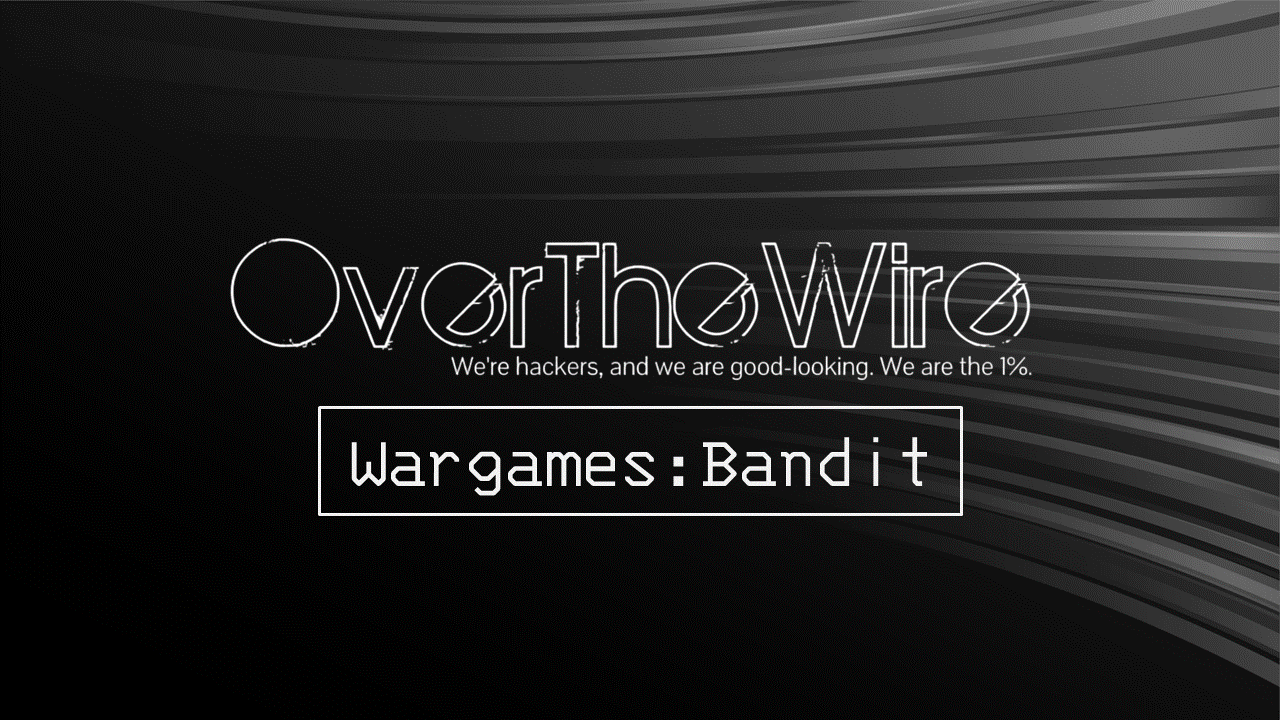OverTheWire: Bandit Level 12 → Level 13
The Bandit wargames are aimed at absolute beginners. It will teach the basics needed to be able to play other wargames.
Level Goal
The password for the next level is stored in the file data.txt, which is a hexdump of a file that has been repeatedly compressed. For this level it may be useful to create a directory under /tmp in which you can work using mkdir. For example: mkdir /tmp/myname123. Then copy the datafile using cp, and rename it using mv (read the manpages!)
Commands you may need to solve this level
grep, sort, uniq, strings, base64, tr, tar, gzip, bzip2, xxd, mkdir, cp, mv, file
1
2
3
4
5
6
7
8
9
10
11
12
13
14
15
16
17
18
19
20
21
22
23
24
25
26
27
28
29
30
31
32
33
34
35
36
37
38
39
40
41
> whatis grep
grep (1) - print lines that match patterns
> whatis sort
sort (1) - sort lines of text files
> whatis uniq
uniq (1) - report or omit repeated lines
> whatis strings
strings (1) - print the sequences of printable characters in files
> whatis base64
base64 (1) - base64 encode/decode data and print to standard output
> whatis tr
tr (1) - translate or delete characters
> whatis tar
tar (1) - an archiving utility
> whatis gzip
gzip (1) - compress or expand files
> whatis bzip2
bzip2 (1) - a block-sorting file compressor, v1.0.8
> whatis xxd
xxd (1) - make a hexdump or do the reverse.
> whatis mkdir
mkdir (1) - make directories
> whatis cp
cp (1) - copy files and directories
> whatis mv
mv (1) - move (rename) files
> whatis file
file (1) - determine file type
Note: All commands don’t have to be used to complete level
Helpful Reading Material
Gzip Command in Linux | Linuxize
Tar Command in Linux (Create and Extract Archives) | Linuxize
How to Compress and Decompress .bz2 files in Linux Using bzip2 Command - The Geek Diary
xxd(1): make hex dump/do reverse - Linux man page
Solution
View the contents of the current working directory
1
2
bandit12@bandit:~$ ls
data.txt
View the data that is present in the file
1
2
3
4
5
6
7
8
9
10
11
bandit12@bandit:~$ head data.txt
00000000: 1f8b 0808 0650 b45e 0203 6461 7461 322e .....P.^..data2.
00000010: 6269 6e00 013d 02c2 fd42 5a68 3931 4159 bin..=...BZh91AY
00000020: 2653 598e 4f1c c800 001e 7fff fbf9 7fda &SY.O...........
00000030: 9e7f 4f76 9fcf fe7d 3fff f67d abde 5e9f ..Ov...}?..}..^.
00000040: f3fe 9fbf f6f1 feee bfdf a3ff b001 3b1b ..............;.
00000050: 5481 a1a0 1ea0 1a34 d0d0 001a 68d3 4683 T......4....h.F.
00000060: 4680 0680 0034 1918 4c4d 190c 4000 0001 F....4..LM..@...
00000070: a000 c87a 81a3 464d a8d3 43c5 1068 0346 ...z..FM..C..h.F
00000080: 8343 40d0 3400 0340 66a6 8068 0cd4 f500 .C@.4..@f..h....
00000090: 69ea 6800 0f50 68f2 4d00 680d 06ca 0190 i.h..Ph.M.h.....
Looking at the data we see that the file consists of hexadecimal data. We have to convert this hexadecimal data to binary to get back the actual file. We can make use of the xxd command that allows us to manipulate hexadecimal data. The -r flag is used to tell xxd to reverse the operation (hex to binary)
But before we do any of this we first need to create a temporary working directory in the /tmp directory as we do not have permission to create new files in the current location. We can do this using the mkdir command. To move into the new directory we can use the cd command
1
2
3
4
5
bandit12@bandit:~$ mkdir /tmp/random_dir
bandit12@bandit:~$ cd /tmp/random_dir
bandit12@bandit:/tmp/random_dir$
We now need to move data.txt to this new location. We can do this using the cp command. And then we rename the file to remove the .txt extension as we know the file is not a text file
1
2
3
4
5
6
7
8
9
bandit12@bandit:/tmp/random_dir$ cp ~/data.txt .
bandit12@bandit:/tmp/random_dir$ ls
data.txt
bandit12@bandit:/tmp/random_dir$ mv data.txt data
bandit12@bandit:/tmp/random_dir$ ls
data
Now that the data is in the new directory we can now use xxd to convert the data into its binary equivalent
1
2
3
4
bandit12@bandit:/tmp/random_dir$ xxd -r data > binary
bandit12@bandit:/tmp/random_dir$ ls
binary data
Now that we have converted the data back into its binary form we can use the file command to see what type of data is stored in the file
1
2
bandit12@bandit:/tmp/random_dir$ file binary
binary: gzip compressed data, was "data2.bin", last modified: Thu May 7 18:14:30 2020, max compression, from Unix
Gzip Decompression
We can see that the file was compressed using gzip so we can decompress the data using the gunzip command. When trying to decompress a gzip file the file must have the correct extension.
Note: Gunzip is shorthand for gzip -d
1
2
3
4
5
6
bandit12@bandit:/tmp/random_dir$ mv binary binary.gz
bandit12@bandit:/tmp/random_dir$ gunzip binary.gz
bandit12@bandit:/tmp/random_dir$ ls
binary data
Bzip Decompression
Using the file command we can again look at the type of data that is stored in the file
1
2
bandit12@bandit:/tmp/random_dir$ file binary
binary: bzip2 compressed data, block size = 900k
We see that the data is compressed using bzip2. For decompressing a bzip2 file we can use the bunzip2 command
1
2
3
4
5
bandit12@bandit:/tmp/random_dir$ bunzip2 binary
bunzip2: Can't guess original name for binary -- using binary.out
bandit12@bandit:/tmp/random_dir$ ls
binary.out data
Note: bunzip2 is an shorthand for the bzip2 -d command
Gzip Decompression (Again)
Using the file command we can look at the type of data that is stored in the file
1
2
bandit12@bandit:/tmp/random_dir$ file binary.out
binary.out: gzip compressed data, was "data4.bin", last modified: Thu May 7 18:14:30 2020, max compression, from Unix
We see that it is once more gzip compressed file we use the same procedure as Step 5 to decompress the file
Note: Remember to rename the file with the .gz extension for the file to be decompressed properly
1
2
3
4
5
6
bandit12@bandit:/tmp/random_dir$ mv binary.out binary.gz
bandit12@bandit:/tmp/random_dir$ gunzip binary.gz
bandit12@bandit:/tmp/random_dir$ ls
binary data
Tar Archive
Using the file command we look at the type of data that is present in the file
1
2
bandit12@bandit:/tmp/random_dir$ file binary
binary: POSIX tar archive (GNU)
We see that the data is saved in a tar archive. For extracting a tar file we use the tar command. The -r flag is used to specify that we what to extract the data and the -f flag is used for specifying the filename
1
2
3
4
bandit12@bandit:/tmp/random_dir$ tar -xf binary
bandit12@bandit:/tmp/random_dir$ ls
binary data data5.bin
We use the file command to see the file type and we see that the data is again in a tar archive.
It looks like the password file has recursively been compressed using “tar”, “gzip” and “bzip2”. We keep repeating the above steps tell we get the password file
1
2
3
4
5
6
7
8
9
10
11
12
13
14
15
16
17
18
19
20
21
22
23
24
25
26
27
28
29
30
31
32
33
34
35
36
37
38
39
40
41
42
43
44
45
46
bandit12@bandit:/tmp/random_dir$ rm binary data
bandit12@bandit:/tmp/random_dir$ file data5.bin
data5.bin: POSIX tar archive (GNU)
bandit12@bandit:/tmp/random_dir$ tar -xf data5.bin
bandit12@bandit:/tmp/random_dir$ ls
data5.bin data6.bin
bandit12@bandit:/tmp/random_dir$ rm data5.bin
bandit12@bandit:/tmp/random_dir$ file data6.bin
data6.bin: bzip2 compressed data, block size = 900k
bandit12@bandit:/tmp/random_dir$ bunzip2 data6.bin
bunzip2: Can't guess original name for data6.bin -- using data6.bin.out
bandit12@bandit:/tmp/random_dir$ ls
data6.bin.out
bandit12@bandit:/tmp/random_dir$ file data6.bin.out
data6.bin.out: POSIX tar archive (GNU)
bandit12@bandit:/tmp/random_dir$ tar -xf data6.bin.out
bandit12@bandit:/tmp/random_dir$ ls
data6.bin.out data8.bin
bandit12@bandit:/tmp/random_dir$ rm data6.bin.out
bandit12@bandit:/tmp/random_dir$ file data8.bin
data8.bin: gzip compressed data, was "data9.bin", last modified: Thu May 7 18:14:30 2020, max compression, from Unix
bandit12@bandit:/tmp/random_dir$ mv data8.bin data8.gz
bandit12@bandit:/tmp/random_dir$ gunzip data8.gz
bandit12@bandit:/tmp/random_dir$ ls
data8
bandit12@bandit:/tmp/random_dir$ file data8
data8: ASCII text
bandit12@bandit:/tmp/random_dir$ cat data8
The password is 8ZjyCRiBWFYkneahHwxCv3wb2a1ORpYL
We have found the password for the next level !!
Logout of the current session and use the password of user bandit13 to access the next level
1
2
3
4
> ssh bandit13@bandit.labs.overthewire.org -p 2220
This is a OverTheWire game server. More information on http://www.overthewire.org/wargames
bandit13@bandit.labs.overthewire.org's password: 8ZjyCRiBWFYkneahHwxCv3wb2a1ORpYL